Open the Control Panel in Windows: Click the Start button (Windows icon) in the bottom-left corner of your screen, and then type “Control Panel” in the search box. Click on the Control Panel app to open it.
Access the Mail Setup: In the Control Panel, click on the “User Accounts” category. Then click on “Mail” – it might be displayed as “Mail (Microsoft Outlook)”.
Add a new account: Click the “Email Accounts…” button in the Mail Setup dialog box.
This will open the “Account Settings” window. Click the “New…” button under the “Email” tab. Manual setup: In the “Add Account” window, select “Manual setup or additional server types” and click “Next.”
Choose your email server type (POP or IMAP) and click “Next.”
Enter account settings – Fill in the following fields using the settings provided:
Your Name: Your full name or display name
Email Address: Your professional email address (e.g., yourname@yourdomain.com)
Account Type: IMAP or POP3, depending on your provider’s recommendation.
Incoming mail server:
IMAP – imap.freecom.net
POP3 – pop.freecom.net
Outgoing mail server (SMTP): The SMTP server – smtp.freecom.net
User Name: Your professional email address (e.g., yourname@yourdomain.com)
Password: The password associated with your email address
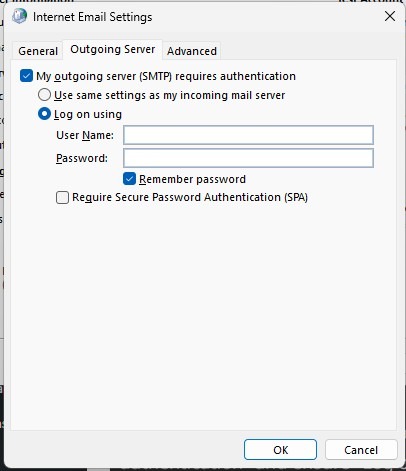 More Settings – Click the “More Settings…” button and navigate to the “Outgoing Server” tab. Check the box next to “My outgoing server (SMTP) requires authentication” and ensure “Log on using” is selected.
More Settings – Click the “More Settings…” button and navigate to the “Outgoing Server” tab. Check the box next to “My outgoing server (SMTP) requires authentication” and ensure “Log on using” is selected.
Enter the unique username and password provided for your SMTP service and enter them in the username and password box. Click “OK” to save your settings and return to the “Add Account” window.
Click “Next” and let Outlook test your settings. If everything is configured correctly, you’ll see two green checkmarks indicating that the tests were successful. Click “Finish” to complete the setup.
Your email address is now set up in Microsoft Outlook. Simply reopen Microsoft Outlook and your email account will appear in the left hand menu.

